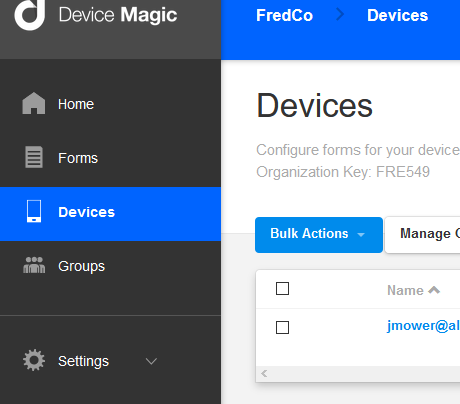Get the Device Magic Mobile Forms app.
Android/IOS users: Go to your respective app stores and search for
device magic: get mobile forms
Use this search term! There are many apps named 'mobile forms', we want the one from Device Magic.
and download the free app. You do not have to upgrade to a paid subscription.
On installation, look for a new icon:
Setting up your app
Since we're using the free version, we're not going to be working with servers of any kind. Each of you will be your own 'company' and any forms you submit will just go to your own email accounts.
When you start Mobile Forms for the first time, you will be asked to supply your name, email address, your company name, and other data. You will be asked to create a password. Remember the email address and password you entered as the next setup step will need them to login to your account. For your company, create any name you like (except FredCo—that's mine!). Do whatever they tell you to do to finish up.
On a browser, go to https://www.devicemagic.com/ and click the Log In link at the top. Use the email and password you created when you setup Mobile Forms in the last step.
Once you log in, you should see the Device Magic dashboard. If you click on Devices in the column on the left,
you should see your email and the type of your device. This is what I saw:
Create a new form. Forms are the means by which you enter information in the field.
First, click on Forms in the menu on the left
Next, click
Click Properties and change the Form Name from untitled Form to Hello DM
If you see a Form Field on the left called untitled Question, click it and then click Remove in the Field Properties frame.
In the Toolbox on the left, click Location and a new Location field pops up. Rename it as My Position.
Back in the Toolbox, click Image. A new Image field pops up. Rename it as Photo and check the Timestamp and Geostamp boxes.
Finally, add a Free Text field and rename it Describe your location.
Click on Preview to see what your form will look like. Mine looks like this:
Click Save and Close.