How to add a Left Nav link - with a redirect
How to add a Left Nav link with a redirect to an external URL.
- Navigate to the Main Foundation Page of your department/school
- Open the Main Foundation Page RedDot (under the Minerva)
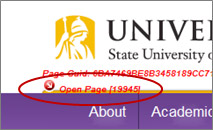
- Select the 'Manage Child Pages' RedDot

- Select 'Create and Connect Page'

- Type in the name you want ( For example - 'Student Learning Objectives'), click 'OK'

- The page will refresh, you'll see the new link in the Left Nav
- Click on the newly created link, it will bring you to the newly created foundation page, it will be empty
- Open the Foundation RedDot, click on the gray 'F' in the bottom right corner of the page, this will switch it to Form View

- Find the dropdown 'Do you want this page to link to an external URL not on your pages?', change the answer to 'Yes'

- Click on the 'Save' button, then click on the first gray button at the bottom right (where the 'F' is)

- Click on 'Yes' for the pop-up
- There should be new content in the Center area now
.jpg)
- Click on the RedDot and enter the URL to the page you want to link to ( For example : https://www.albany.edu/your_new_page)

- Click on 'OK'


