Please click a link below to skip to that section of the page:
For additional information, please visit the following webpages:
Questions? Please contact HR at 518-437-4700 or [email protected] with any questions.
Hire a Student Assistant
Student assistants accomplish important work on campus while gaining valuable work experience, with the recognition that they are students first.
Student Assistant Appointment Criteria
Student assistants are part-time positions in the non-competitive class of Civil Service with non-statutory salary rates and are not assigned to a bargaining unit.
No fringe benefits are provided to individuals in these positions, except as noted below. Their work status is temporary, and no long-term commitments are possible.
Student assistants are paid at an hourly rate, only for hours actually worked. Student assistants must be paid at least the federal minimum wage. The maximum rates are set by the SUNY Office of University-wide Human Resources.
Appointment Eligibility
Individuals assigned to these positions during the academic year must be regularly enrolled students of UAlbany for at least six credits during the semester of employment.
Graduate students enrolled in courses numbered 899 and students in their final semester who need fewer than six credits will need their status verified before appointing.
Individuals assigned to these positions over the summer must be enrolled in the State University of New York for summer classes or for the upcoming fall semester as at least half-time students.
Students of other SUNY campuses must provide proof of enrollment to their UAlbany hiring department before the department works with HR’s Payroll team to appoint the student assistant.
Types of Positions
Student assistant positions fall into three basic levels of difficulty and should have appropriate pay distinctions:
- Minimum level of specialized skills or previous work under the immediate supervision of an experienced employee. Only minimum training normally required.
- Previous related experience required. Duties usually require considerable skill. Skills normally obtainable in previous work assignments, educational classes or hobbies.
- Para-professional assignments. Expertise required, often as a result of student college training. Usually related to the student’s instructional program.
Student Assistant Appointment Procedures
All student assistant appointments will be made through the Student Assistant Employment website. Appointments must be submitted before the student begins work.
The following two forms may be used to assist with obtaining required information to complete the appointment process:
- Student Employee Data Collection Form for UAlbany Students
- Student Employee Data Collection Form for Non-UAlbany Students
The student must complete the I-9 Form on or before their first day of employment. Please visit the On-boarding page for new employee forms and instructions.
Student Assistant Work Hour Limits
Student assistant hours of employment should not exceed 20 hours per week while classes are in session.
- Students in good academic standing may be allowed to work up to 25 hours/week while classes are in session.
- Students struggling academically should continue to be limited to 20 hours per week.
- International students are limited to working no more than 20 hours per week while classes are in session, per USCIS regulations.
All student assistant employment, including semester and summer breaks, is limited to a maximum of 25 hours per week, total, for all jobs.
With prior approval from Human Resources for work assignments specifically associated with experiential requirements of an academic program, an additional four hours per week may be granted during breaks.
Under no circumstances may students work more than 29 hours per week, per SUNY Policy.
Student assistants may work more than one job on the student assistant payroll. However, the combined hours worked for all jobs cannot exceed the maximum number of hours set by SUNY Policy.
Student Assistant Benefits
Student assistants do not qualify for benefits with the following exceptions.
Retirement
Student assistants are eligible to enroll in the New York State Employees’ (ERS) Retirement System.
Tier 6 enrollment currently requires a 3% contribution to the Retirement System for students. The equivalent of five years of full-time service is needed to become eligible for pension benefits.
Workers’ Compensation
Student assistants injured during the performance of their duties are covered by New York State’s workers’ compensation policy.
Jury Duty
If a student assistant is required to participate in jury duty, they are entitled to their normal pay for the first three days of jury duty that conflict with their regular work schedule. Proof that such absences are required for jury duty attendance must be submitted to [email protected].
Hire a Graduate Assistant or Teaching Assistant
Please visit the Graduate School’s Resources for Faculty & Staff page for detailed guidance on the hiring and employment of graduate assistants and teaching assistants (GA/TA).
The current minimum stipend for an academic year appointment are as follows:
- Graduate Level:
- Full-time: $10,779 (20 hours per week)
- Part-time: $5,389.50 (10 hours per week)
- Doctoral Level: Confirm with your department’s finance manager.
Instructions for GA/TA Transactions
Please use HRTS for all graduate assistants and teaching assistants (GA/TA) transactions. Newly hired or rehired GAs/TAs should visit the On-boarding page for additional new employee forms and instructions.
The deadline to complete HRTS transactions for the upcoming academic year is July 1. (HRTS should not be used to process student assistant, research assistant or fellowship transactions.)
To process a GA/TA transaction in HRTS (accessible via IAS / PeopleSoft):
- Go to main menu and select “UAHR Custom Addons,” then “HRTS,” then “Graduate Assistant Request,” and finally “Graduate Assistant Request — Submit.”
- Click “Add New Value” and enter Empl ID. Then Click “Add.”
- Follow the instructions below for the appropriate type of transaction.
Process a New Hire or Re-hire
- Enter an effective date and first day of work.
- Check the box to confirm an offer letter was sent to the candidate.
- Make appropriate selections for “Assistantship Obligation,” “Duration” and “Primary Duty.”
- If the employee is starting after the first day of classes, select “Other” for “Duration.” Then enter their start and end dates. In the “Comments” section, note the reason for the late hire and whether you are asking HR to pro-rate the stipend accordingly.
- Enter the full stipend amount. Only check the “HR Pro-rate" box if you are asking HR to pro-rate the stipend (for example, due to a late start date).
- For new hires, complete the “Check Drop,” “Department,” “Supervisor,” “Work Address,” “Phone Number” and “FTE” sections. For re-hires, enter only the information that has changed since the previous appointment.
- Add the appropriate information in the “Funding Account” section. For split funding, add rows.
- Use the “Comments” section to add any related notes.
- You may attach the completed New Employee Information Form (EMP-2) and the Oath Card in HRTS (accessible via IAS / PeopleSoft) but all other on-boarding forms must be submitted via mail or in person (University Administration Building, Suite 300).
Process Additional Service
- Enter an effective date and an additional service amount.
- For “Duration,” select “Other.” Then enter their start and end dates.
- Update the “Department,” “Supervisor,” “Work Address” and “Phone Number” sections, where applicable.
- If the employee is currently at 50%, attach a completed Additional Service Waiver Form.
- Use the “Comments” section to add the number of hours per week and the duties of additional service. Note whether those duties are related or different from the employee’s GA/TA appointment duties.
Process a Cancellation, Resignation or Termination
Note: If you are cancelling an appointment that hasn’t been fully processed by HR yet, the appointment information won’t appear in the cancellation request.
- Under “Request Type,” select “Cancellation" if the employee has not yet worked. Select either “Resignation” or “Termination” if the employee has worked any hours.
- Enter an effective date for the cancellation, resignation or termination.
- Enter the employee’s last day of work.
- For resignations, attach the resignation letter. For terminations and cancellations, use the “Comments” section to explain the reason.
Process a Change of Status
- Enter the reason for the change of status (for example, “full-time to part-time").
- Enter an effective date for the change of status.
- Enter the applicable changes on the right side of the screen.
- Use the “Comments” section for any related notes.
Process a Funding Change
- Enter an effective date for the funding change.
- In the “Funding Accounts” section, enter the account code and percentage. For split funding, add rows.