Consider making a webpage instead
Ask yourself if the information you’re sharing needs to be a document or if it would be better displayed as normal page content, especially for users accessing your site on a smartphone.
Analytics show that users who click on a document most often don’t return to the site afterwards. Use documents sparingly to ensure users stay on your site and get the information they need.
Web Services can make webpages easily printable. Request a site edit.
Best Practices for PDFs
- Start with a document from an authoring application, such as Microsoft Word, that is already accessible before converting it to a PDF.
- Note: This doesn’t guarantee that the PDF will be fully accessible, and you may have to fix accessibility issues detected with the Adobe accessibility checker.
- Note: This doesn’t guarantee that the PDF will be fully accessible, and you may have to fix accessibility issues detected with the Adobe accessibility checker.
- Provide a document title so that users can easily locate and identify the document.
- Set the language for the entire document so screen readers can switch to the appropriate language.
- A document must be structured so screen readers can read the text and present it in the proper reading order to a user. Document structure tags in a PDF define the reading order and identify headings, paragraphs, sections, tables and other page elements.
- Do: Add standard PDF tags, which provide screen readers with semantic and structural elements to navigate and read PDFs in the correct order.
- Don’t: Leave a PDF untagged. This will be flagged for being inaccessible because users with disabilities will not be able to access and understand the content.
- Include searchable text. Without searchable text, assistive technology cannot read or extract the words, and all users cannot select or edit the text. To test this, try to select the text within the PDF. If nothing highlights or the entire page highlights when you click on it, then your document is not accessible.
- Do: Edit scanned PDFs to create searchable text using optical character recognition (OCR).
- Don’t: Use unedited scanned PDFs that include images of text.
- Choose fonts that allow characters to be extracted to text, such as Calibri, Arial, Tahoma and Public Sans.
- Provide alternative text for images, graphs, charts and other non-text content. Ensure your alternative text accurately conveys the meaning of the visual content when read aloud by a screen reader.
- Do: Add alternative text and supplementary information to tags to make the document contents fully accessible.
- Don’t: Leave the alternative text field empty for images and non-text content.
- Hyperlinks must be correctly designated, visually distinguishable from the surrounding text using underline and color, and the text must be meaningful.
- Do: Read our strategic plan.
- Don’t: Click here to read our strategic plan.
- The background and text of a PDF should have a sufficient color contrast ratio to allow the document to be read clearly. The use of color combinations that provide a sufficient degree of contrast is essential for users who have low vision or have difficulty perceiving differences in color.
- Do: Review the color contrast tool in Adobe Color to ensure your choices meet minimum contrast ratios.
- Don’t: Use poor contrast ratios between the text and background colors.
- Run the Adobe Acrobat DC accessibility checker.
PDF Resources
Accessibility Features in PDFs
Reading PDFs with reflow and accessibility features
Create and verify PDF accessibility (Acrobat Pro)
Reading Order tool for PDFs (Acrobat Pro)
Edit document structure with the Content and Tags Panels (Acrobat Pro)
Related Resources
Creating Accessible Microsoft Word Documents
Request an Adobe Acrobat Pro License from ITS (Learn more about available software and Adobe access for faculty and staff.)