Best Practices for Microsoft PowerPoint
- Add alternative text to charts, graphs and images. Alternative text is descriptive text that conveys the meaning and context of a visual item, which improves the user experience for people with a vision or reading disability.
- Do: A group of people sitting in front of a computer discussing project goals.
- Don’t: Group image.
- Use a font size of 16 point or larger.
- Choose simple and perceivable fonts, such as Calibri, Arial, Tahoma and Public Sans.
- Use more accessible colors and styles in slides for users with perceptual differences, including users with dyslexia, low vision, blindness and color-blindness. To determine insufficient color, use the PowerPoint accessibility checker.
- Use unique slide titles and built-in slide designs for inclusive reading order.
- When adding a Microsoft PowerPoint presentation to the website, we advise running the accessibility checker to ensure that your content is easy for users of all abilities to access.
- Turning your presentation into a video recording? Follow these steps to record and add closed captioning your presentation. If you’re presenting in real-time, add automatic captions or subtitles.
Microsoft PowerPoint Resources
Accessibility Support for PowerPoint in Windows
Make your PowerPoint presentations accessible to people with disabilities
Related Resources
Accessible UAlbany PowerPoint Template
Using OneDrive for Website Documents