Advance Registration
Please use these instructions to register for the fall and spring semesters, as well as the winter and summer sessions.
The exact dates for each term/semester's Advance Registration period are listed on the Academic Calendar.
Current graduate students can begin registering on the first day of Advance Registration. You can register anytime during the Advance Registration period, but we suggest you register as soon as possible to allow for the best selection of courses.
Note: To be considered a full-time graduate student, you must take a minimum of nine credits. Individuals registering for dissertation load (899 courses) will be certified as full-time when registered for a minimum of one credit.
If you do not register for any classes by 11:59 p.m. on the first day of classes, you will be charged a $40 late registration fee to enroll in classes.
Step 1: Meet with your Advisor or Graduate Director
Advising is an opportunity for you to review your progress toward your degree and other educational goals. Your advisor will work with you to ensure you’re on the right track.
You’ll also get your Advisement Verification Number (AVN), which you’ll need to register, during this meeting.
We also suggest that you check your holds now. You won’t be able to register until you have resolved any holds on your student account.
Step 2: Plan your Schedule
First, use the Schedule of Classes to determine what courses you’d like to take. Next, plan your schedule:
Don’t spend hours trying to make the perfect schedule on your own. Use UAlbany’s online Schedule Planner to easily generate a schedule that fits your individual needs.
Schedule Planner allows you to explore all possible registration options, while considering your work schedule, practice times, club meetings, breaks, and more.
Schedule Planner does not enroll you in classes. You must import your cart to the registration system.
Sign into Schedule Planner. Use your Net ID and password.
Add classes. Narrow your search by filtering based on Campus, Academic Session, Instruction Mode, Course Attribute and more.
Add breaks. Build in breaks for practices, work, meetings, etc.
Generate schedules. View and compare multiple schedules to find the best option.
Check out. When you have found the right schedule, click “Send to Shopping Cart” to begin registration.
Note: Be sure to read any footnotes or comments added to the course sections you select. You may need to get permission from the instructor or department to register for a class.
Step 3: Register for Classes
To start, you’ll need to enter your Advisor Verification Number (AVN).
-
Sign into the AVN Verification Portal. Use your Net ID and password.
-
Click the check boxes to acknowledge that you’ve read and understand the financial terms and conditions for registration at the University at Albany.
-
Enter your AVN into the vacant field next to the appropriate semester or term.
-
Click “Save.”
Next, you’ll need to import your Schedule Planner selection to the registration system.
- As explained above in Step 3, click “Send to Shopping Cart” in Schedule Planner.
- Select “Enrollment Request.”
- Choose the correct semester or term, then select “Continue.”
- Click “Import Cart.”
- View the classes in your cart. If needed, enter a permission number and/or change the units. Then, click “Next.”
- Confirm the classes. Then, click on “Proceed to Step 2 of 3.”
- View the results. Then, click on “Finish Enrolling.”
- Check the status of your enrollment. A green checkmark indicates successful enrollment. A red X indicates an error occurred.
- Click “My Class Schedule” to verify your enrollment.
If you don’t want to use Schedule Planner, please follow these instructions instead:
- Sign into the Enrollment Portal. Use your Net ID and password.
- Choose the correct semester or term, then select “Continue.”
- Enter the class number. Then, click “Enter.”
- View the class in your cart. If needed, enter a permission number and/or change the units. Then, click “Next.”
- Confirm the class. Then, click on “Proceed to Step 2 of 3.”
- View the results. Then, click on “Finish Enrolling.”
- Check the status of your enrollment. A green checkmark indicates successful enrollment. A red X indicates an error occurred.
- Click “My Class Schedule” to verify your enrollment.
Add/Drop
You can choose to adjust your original schedule by adding and/or dropping classes. Visit the Academic Calendar for exact Add/Drop deadlines.
Adding a Class
Add periods are determined by the class session (semester-length, 8 Week, etc.). Visit the Academic Calendar for exact Add deadlines.
Please follow the instructions for registering for classes above to add a class.
Dropping a Class
Drop periods are determined by the class session (semester-length, 8 Week, etc.). Visit the Academic Calendar for exact Drop deadlines.
If you’re planning to drop a course without swapping it for another, you should first review UAlbany’s Financial Liability policy for information on how it may affect your financial aid and/or refund. You may need to submit a Tuition Appeal Request, if applicable.
If you are still enrolled in a class after the last day to withdraw with a “W,” you are expected to complete the course. Your grade will reflect all work submitted.
Note: Dropping all classes is not an official withdrawal or leave of absence from the University. Visit the Graduate School website for instructions for withdrawals or leaves of absence.
- Sign into the Enrollment Portal. Use your Net ID and password.
- On the “Drop” tab, click the box to the left of the course(s) you want to drop.
- Click “Drop Selected Classes.”
- Confirm your selection(s) by clicking “Finish Dropping.”
- Click the check boxes to acknowledge that you’ve read and you understand the financial terms and conditions for Add/Drop at the University at Albany.
- Click “OK.”
- View your results. A green checkmark indicates the class was dropped successfully. A red X indicates an error occurred. (If an error occurred, click “Fix Errors” to make changes to make changes to your request.)
- Click “My Class Schedule” to verify your dropped course(s).
Additional Information
Forms: Please visit the Graduate School's Resources for Current Students page for registration-related forms, including course load and credit limit forms.
Please visit the Graduate Bulletin for detailed guidance on registration policies.
Time Conflicts
Use the Time Conflict Form to ask permission to register for a class that conflicts with the time of another class for which you’ve already registered.
Contact the Registrar’s Office at [email protected] with any questions or concerns.
Arranged (ARR) Courses
If you want to enroll in a course section with meeting days, times and room listed as Arranged (ARR), please contact the instructor or department before registering for the course to formalize the meeting details.
UUP Tuition Waivers
Students using UUP Tuition Waivers must register for, or add, classes during the designated UUP Registration Dates. Visit the UUP Tuition Waivers page for exact dates and full eligibility criteria.
Deregistration
You are responsible for attending the classes you’ve enrolled in and are also responsible for ensuring you have the required prerequisite(s) before registering for a class. Check your enrollment status at any time on MyUAlbany.
If you fail to regularly attend class or lack the required prerequisites for a class, your instructor is allowed to deregister you. You can also be deregistered for failure to submit required health documentation.
Deregistration can affect your bill, financial aid, grades and/or course load.
For detailed information, please visit the Deregistration Information for Students page.